In this first part of my series on Food Blogging with Squarespace I am sharing with you how I manage to get Schema Markup star ratings on my recipe cards that displays on both Google search results and Pinterest rich pins. Your food blog can be Google-ready in three simple steps!
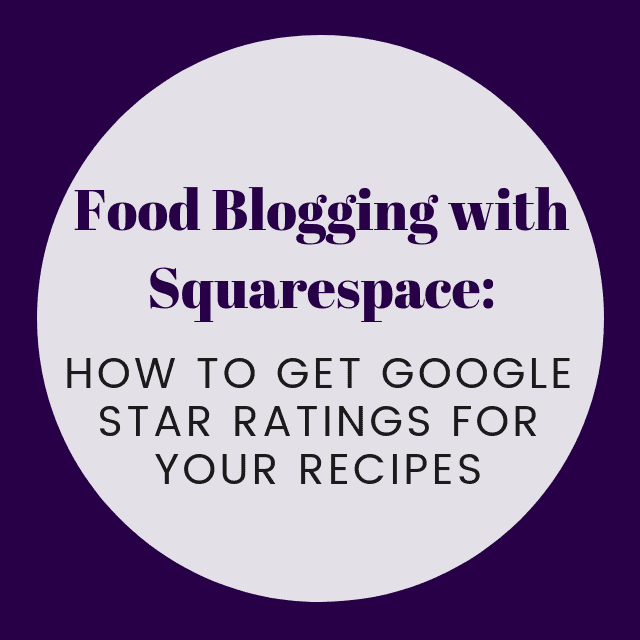
NOTE: I have since moved to WordPress. I keep this up to help others who are on the Squarespace platform. While it is possible to a have a very well-optimized food blog on Squarespace, it is a lot more work and takes a lot more time than on WordPress. It’s a personal decision as to which platform one prefers. As a busy mom, I needed to find a way to save time optimizing my posts, hence my move to WordPress. I adore Squarespace, but it just isn’t for me at this time. But for those of you sticking it through, I hope this helps! XO.
I’m always learning new things about food blogging, and I wanted to start sharing what I’ve learned as it’s often taken a LOT of time and research and asking knowledgeable folks lots of questions in order to piece together valuable tips, tricks, tools and resources along the way. Having star ratings display in Google search results helps your recipes rank higher and reach broader audiences. I hope this short little three-step tidbit on adding Google star ratings to the recipes on your food blog is helpful to you, too!
-
Install the Rating Widget on your site.
The Ratings Widget offers both a sitewide and an individual post installation, but keep in mind that not both installations work on all themes. I have the Brine theme and and I have to use the latter (JavaScript). For every page (in my case: Blog) that I want to add ratings to I open the page settings (gear icon) and I insert the first larger code under the Advanced Tab > Page Header Code Injection. I then insert the smaller html code anywhere on each post that I want the ratings widget to appear. Do you want the ratings widget to appear within your recipe cards? Simply post the small html code within an html-based recipe card such as Food Square* or this Recipe Card that I created. I place mine in-between my descriptions and ingredients.
Is the rating widget only displaying once you reload the page? Sometime Ajax Loading interferes with some third-party apps, but don’t fret! Head over to Design> Site Styles and then scroll down and un-tick ‘Enable Ajax Loading’ in order to disable it. Click save and then visit a rating widget again. It should display the first time around!
-
Install JSON-LD code.
In order for Google to recognize your ratings and for them display properly within search results and Pinterest, you must insert a Schema Markup JSON-LD ‘Aggregate Rating’ code anywhere on each post to properly reflect the ratings that the Rating-Widget displays. It is imperative that you are very honest with your ratings and that any values you enter in your aggregate ratings code are an accurate reflection of the actual ratings you’ve received on your ratings widget, otherwise you can get in trouble with Google (and it’s just not nice)! Again: any ratings information you enter in code must have an equal visual representation on your site. I use Technical SEO for my JSON-LD codes. If you use Food Square* for your recipe cards you can simply insert this snippet (with proper values entered) withing the JSON-LD code you receive from Food Square:
“aggregateRating”: {
“@type”: “AggregateRating”,
“ratingValue”: “5”,
“bestRating”: “5”,
“worstRating”: “1”,
“ratingCount”: “0” },
I place my code right before ‘prep time’. Then to insure that all is accurate and readable by Google use the Structured Data Testing Tool to review for any errors, make sure it is properly placed, etc
-
Fetch, Test, and Enjoy.
To insure your newly installed ratings are picked up by Google and Pinterest it is handy to run each URL through Search Console’s URL inspection Tool then choose ‘Request Indexing’. For Pinterest it is helpful to re-scrape each URL with the Rich Pin Validator. Then, if you’re ready to see your first hint of star ratings from your site simply pin a pin to Pinterest and you should see your star ratings displaying below each pin! For ratings to appear in Google search results I find it takes about 3-4 days before displaying.
*PLEASE NOTE: As I last checked, Food Square is no longer operating. BUT, I created my own recipe card solution which you can find HERE. All of the above still applies!
That’s it! I hope you find this useful and if you have any questions please feel free to reach out by commenting below. I look forward to sharing more Squarespace food blogging tips and tricks in time. xo.
*Are you looking to learn more about recipe card solutions for Squarespace? Find that HERE and HERE.
Note: I am in no way affiliated with Google, Pinterest or Squarespace. I simply want to share the hard-earned knowledge I’ve acquired as I feel Squarespace food blogging resources are hard to find!
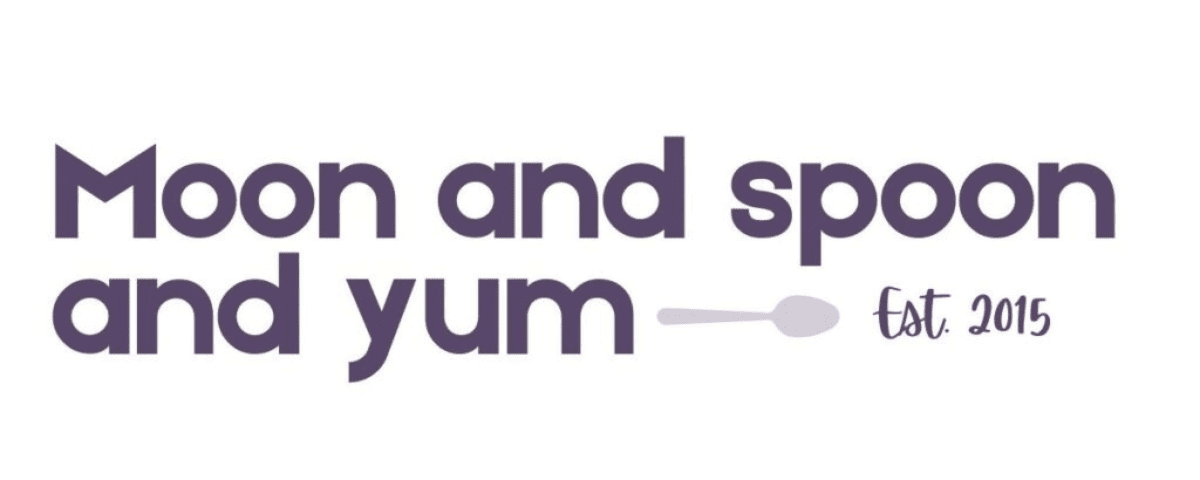
Do you have to update the json code everytime that someone left a rating? Or would google automatically pick it up?
Unfortunately you have to update it! I just made it a regular practice alongside updating old posts.
Unrelated to this but i noticed you said you made the switch from squarespace to wordpress… How difficult was that? and did it mean losing your theme? Thank you. Great post btw 🙂
Hi Cameron – it wasn’t nearly as difficult as I had imagined. My host Big Scoots transferred everything over for me. They are great! I did lose my Squarespace theme, but the themes available on WordPress are above and beyond when it comes to customization. I hope this helps! 🙂